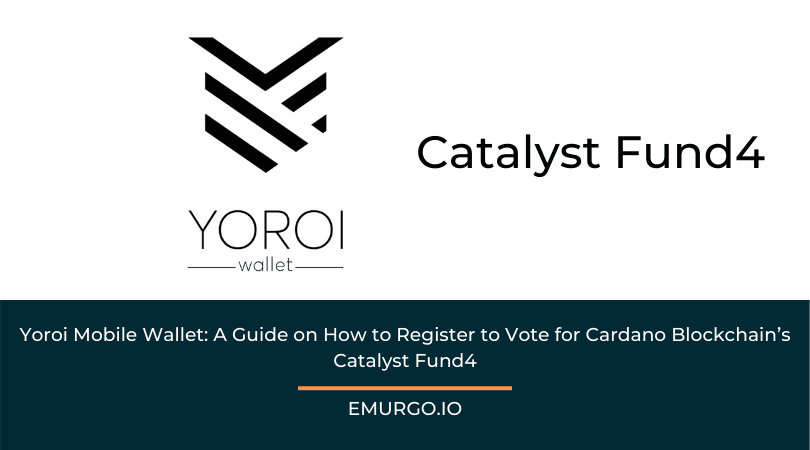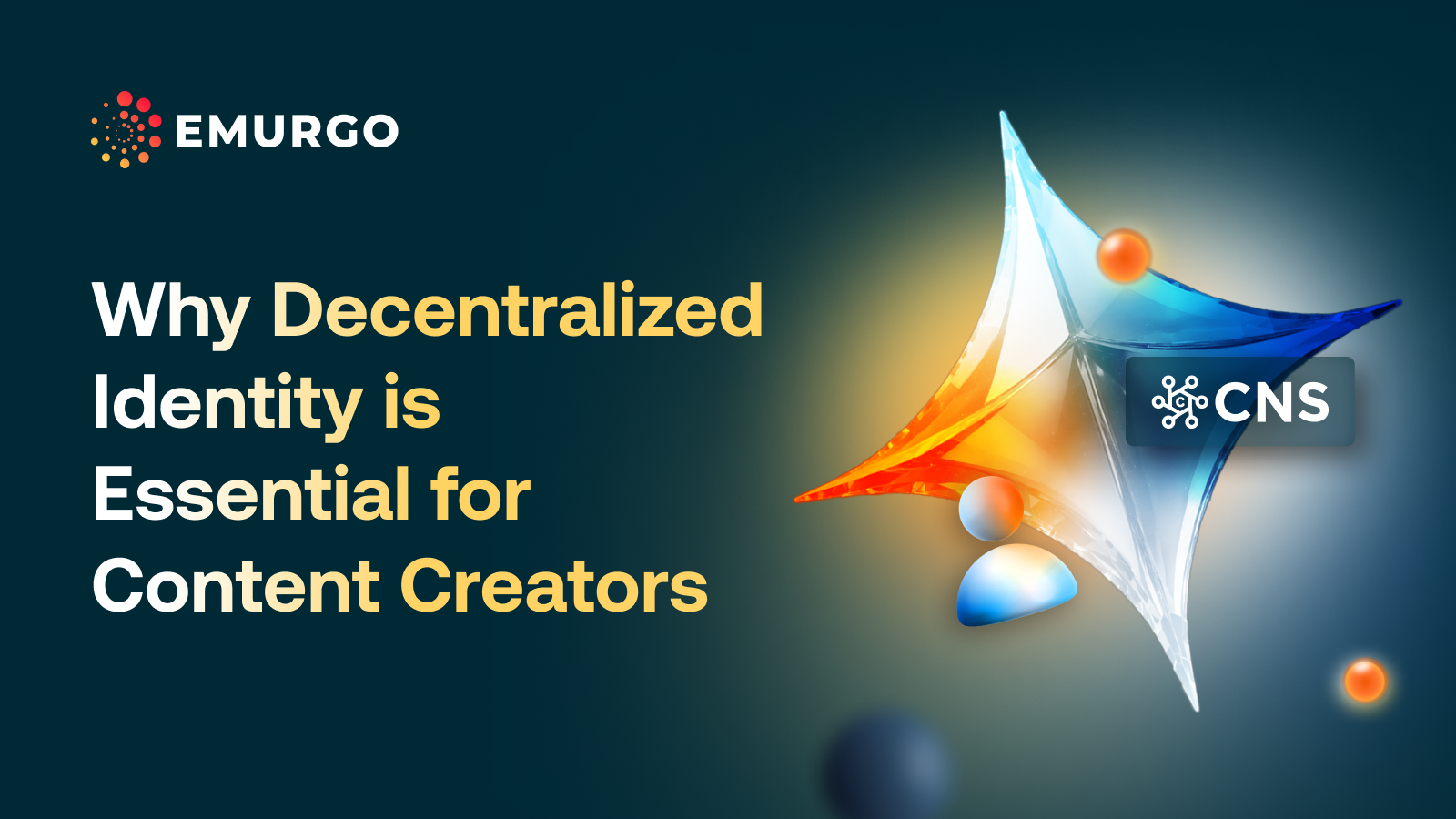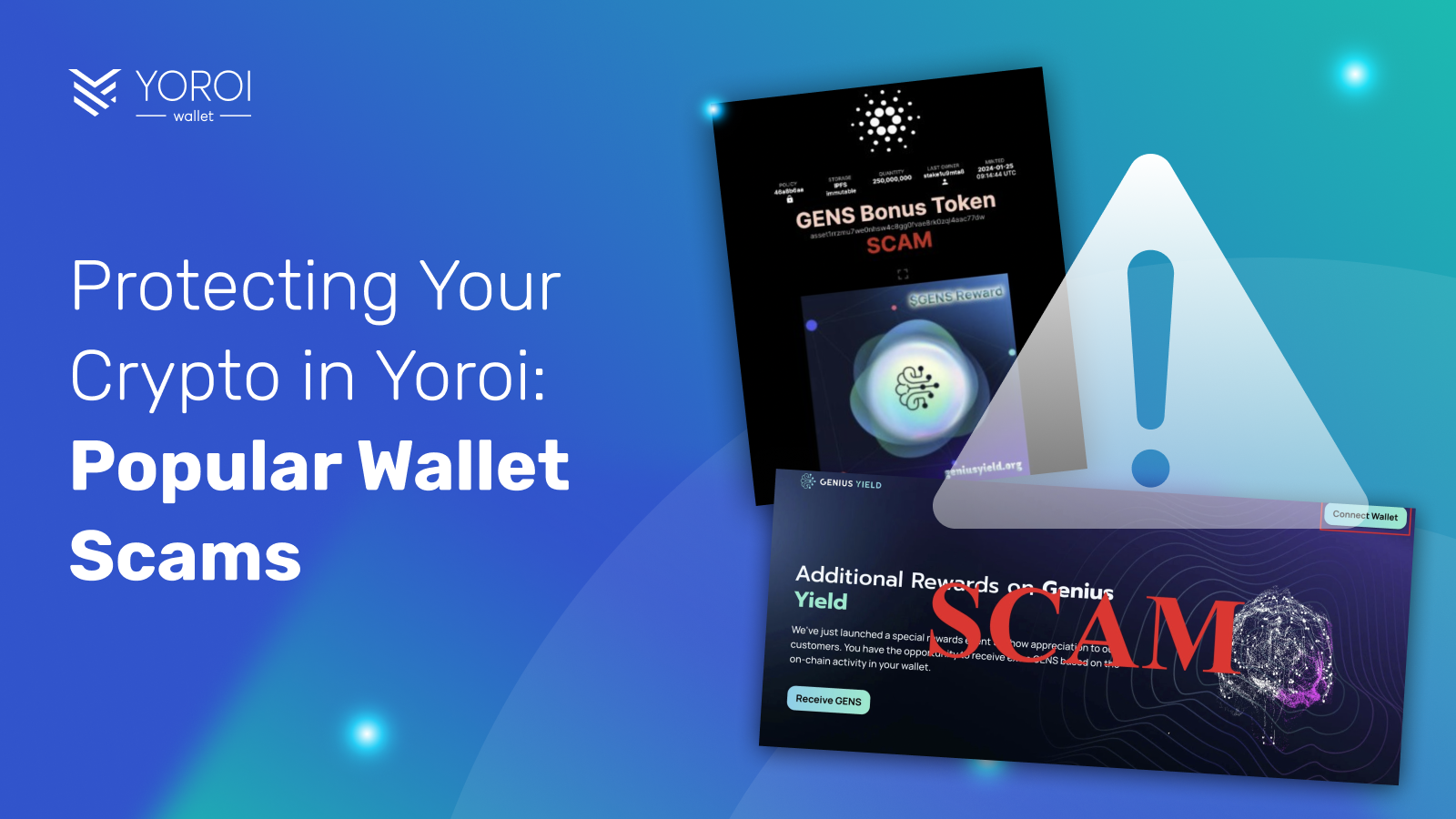Cardano blockchain’s – Project Catalyst – a community fund dedicated to investing and supporting developers looking to build on top of the Cardano network through the votes of ADA holders is gearing up for Catalyst Fund4 and Yoroi Wallet’s mobile users.
Yoroi mobile users will be able to register and vote for present and future Catalyst Fund proposals.
Initially, this feature will only be available for regular wallets (mnemonic wallets), but we expect to provide support for Ledger hardware wallets too in the near future starting with Fund5.
In this blog post, we have prepared a simple guide for Yoroi mobile users on how to register for Catalyst Fund4.
TLDR
1) Yoroi mobile users will be able to register and vote for Catalyst Fund4.
2) Not yet available for Ledger hardware wallets; will be enabled for Catalyst Fund5.
3) Make sure to backup your PIN and Catalyst registration code (will be shown as a QR code and in plain text).
4) Wallets eligible for registration need to hold a minimum balance of 500 ADA.
5) Please make sure every wallet you register has an active delegation account since voting rewards will be paid to stake delegation accounts.
Whether you are an advanced user or not, the most important thing that you need to keep in mind during the registration process is that you must backup both your Catalyst QR code and your PIN code.
Without these, you will not be able to register and vote.
Let’s now go through the whole registration process in more detail.
Step 1 – Download Catalyst
Make sure you have downloaded the last version of the Catalyst mobile app.
It’s available for both iOS and Android.
Step 2 – Select a wallet
Open Yoroi mobile and select the wallet you would like to register to vote.
If you want to register multiple wallets, you can just repeat the whole process from each of your wallets.
Keep in mind that, for Fund4, each wallet requires a minimum balance of 500 ADA to be eligible for registration.
Also, only regular wallets will be supported (by regular, we mean non-hardware wallets).
If the registration period is open, you should see a “Catalyst voting registration” banner on top of the transaction history screen.
Step 3 – Submit the registration transaction
After you tap on the “Catalyst voting registration” banner, you will need to follow a few simple steps to generate and submit your registration transaction.
First, make sure you have downloaded the correct Catalyst app.
We also recommend checking whether you know how to take a screenshot with your device.
Taking a screenshot will allow you to easily get a backup of your QR code once it is generated in the last step.
Next, you will get a PIN code that you’ll need to write down.
It’s important you properly backup this code as it will be required to complete your registration in the Catalyst app later.
After you validate your PIN, you will need to enter your spending password (or your biometrics if that option has been activated in your wallet).
This step will generate a certificate containing some specific metadata.
In the next step, a transaction containing that metadata will be constructed, and you will need to input your spending password or biometrics again to sign the transaction and submit it to the Cardano blockchain.
Next you will get to the last step containing the Catalyst code.
As we mentioned earlier, you must backup this code.
Without it, you won’t be able to complete your registration.
Taking a screenshot is the simplest way to backup your QR code, but you can also copy-paste your Catalyst secret code in plain text and use an online QR code generator to re-create the QR code.
Now we get to the tricky part.
Since you will need to scan this QR code with your mobile phone, you’ll have to send the QR code to another device, like your desktop computer.
You can also use your secret code in plain text, and share it to yourself to re-generate the QR code through an online QR code creator or a similar tool. (We are aware that this is not the best user experience for now, but there are already plans to improve this mechanism and make the registration process much easier in future Catalyst rounds.)
Step 4 – Complete your registration in the Catalyst app
You are now ready to complete your registration in the Catalyst app.
Just open the Catalyst app and tap on “Complete registration to receive voting power.”
Then, tap on “Scan voting QR code.”
Remember that your QR code should be displayed on a separate device (like your personal computer) so that you can scan it.
Then, you just need to input the PIN code generated in the previous steps.
Once this is done, your registration will be completed.
You are now ready to participate in the voting process!
Please note that if you do this step before the actual voting period starts, the Catalyst app will show you zero voting power.
This is normal and does not mean that your registration failed.
Voting power will be computed in the app when voting starts.
Step 5 – Make sure you are delegating your funds to get voting rewards
As of Fund4, voting rewards will be paid to stake delegation accounts.
You simply need to make sure that you are delegating your funds to some pool to know that you have an active delegation account (or a stake delegation certificate, in more technical terms).
If you have any questions, please contact Yoroi Support or refer to the Fund4 FAQ page for more information.
About Yoroi Wallet
- Yoroi Twitter: @YoroiWallet
- Yoroi Homepage: https://yoroi-wallet.com/
About EMURGO
- Official Homepage: emurgo.io
- Twitter (Global): @EMURGO_io
- YouTube: EMURGO channel
- Telegram: EMURGO Announcements
- Facebook: @EMURGO.io
- Instagram: @EMURGO_io
- Medium: EMURGO Announcement
- LinkedIn: @EMURGO_io