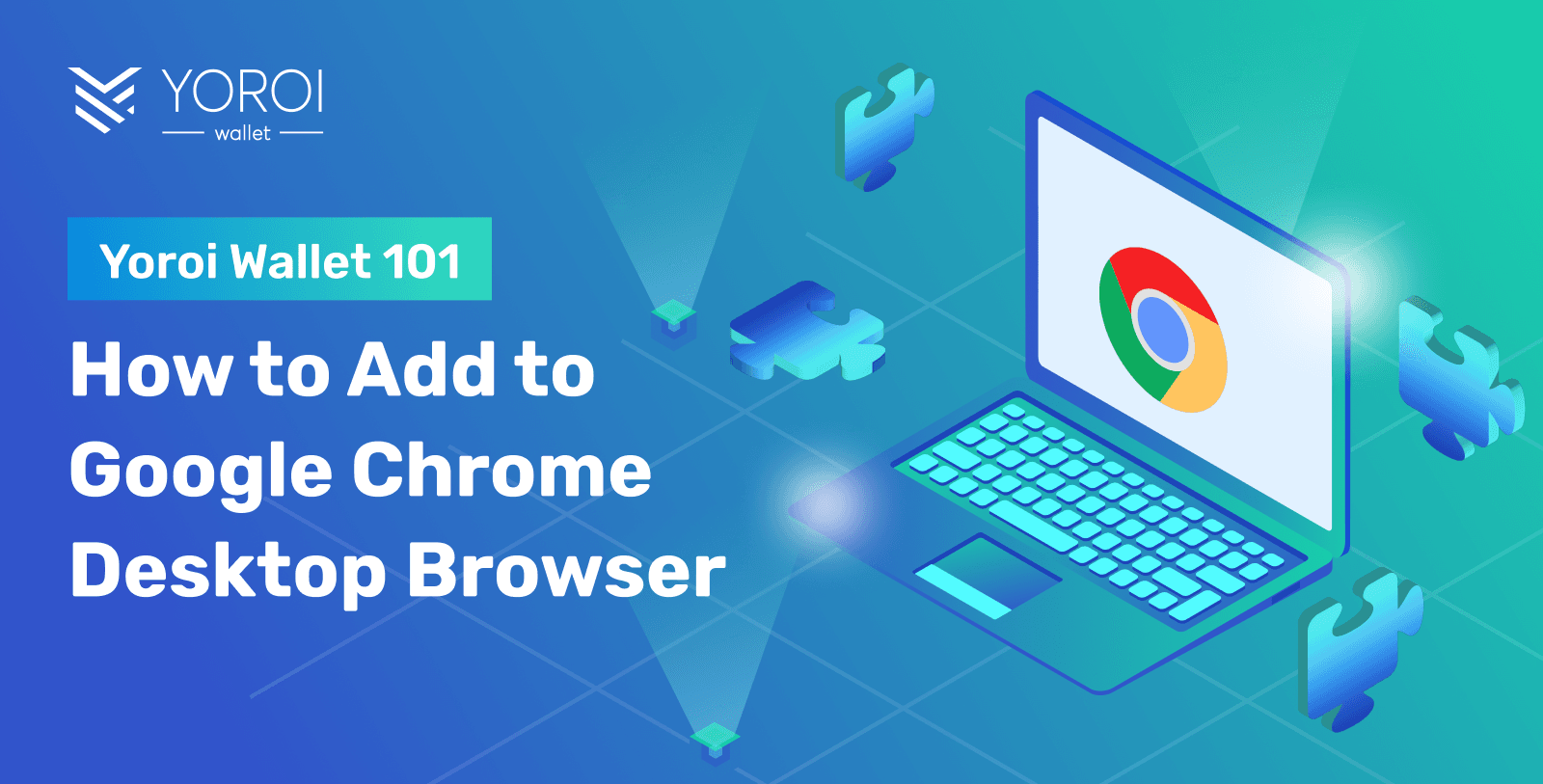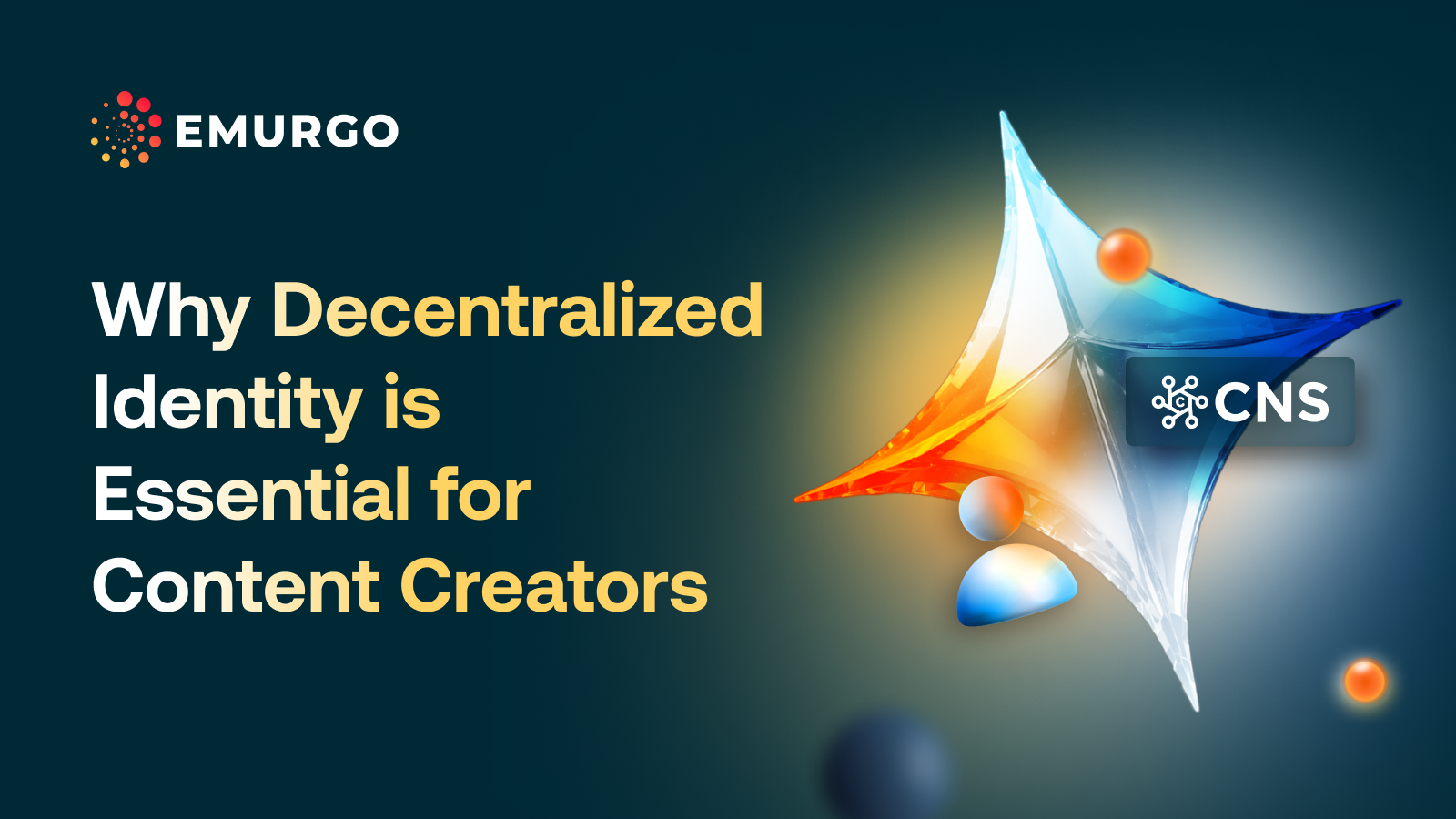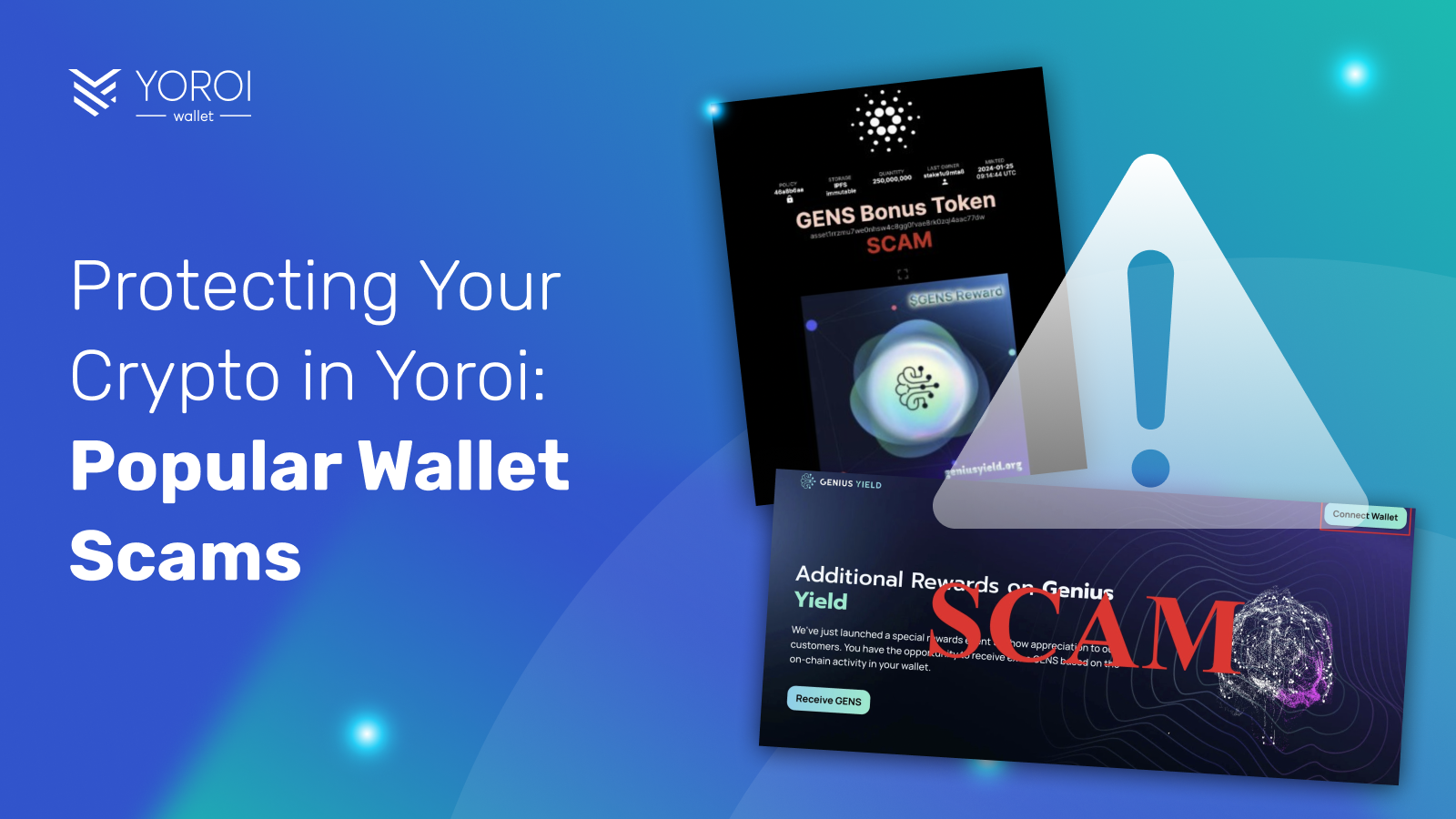Developed by EMURGO, Yoroi Wallet is an open-source crypto light wallet for Cardano ada cryptocurrency users. Yoroi is available on mobile and desktop browser versions, with the goal of making it easy for ada holders to store, send, receive, and stake their ada through a simple dashboard.
Yoroi also offers Ledger and Trezor support for those who wish to connect their hardware crypto wallets.
This blog tutorial will instruct Cardano ada users on how to set up and add Yoroi Wallet to the Google Chrome desktop browser.
Instructions on how to set up Yoroi Wallet on Google Chrome desktop browser
- Step 1
Go to the official website for Yoroi Wallet at https://yoroi-wallet.com/#/
- Step 2
Click on the “download” drop-down menu and select “Chrome” as seen below.
- Step 3
Next, you’ll be taken to the Google Chrome Web Store.
- Step 4
Then, select “Add to Chrome” and click “Add Extension” to the pop-up question.
- Step 5
Next, wait for the package to download.
- Step 6
Now, the Yoroi logo should show up between your extensions on the top right of your Chrome browser. Click it.
Sometimes, it is not easily visible so you will have to navigate through the extension to see it.
- Step 7
The first option will be to select your language.
- Step 8
Read the terms of service and click on the “agree” box.
- Step 9
The payment URL is optional. It won’t change the result if you skip it.
- Step 10
On the next screen, you’ll be presented with a few choices for connecting a hardware wallet, creating a new wallet, and restoring a wallet.
We’ll be creating a new wallet in this tutorial.
- Step 11
Yoroi is a crypto light wallet for Cardano ada cryptocurrency users. We’ll be creating a new Cardano wallet for this tutorial.
(*Updated January 25, 2023: Ergo support on Yoroi Wallet will be ending on February 28, 2023. Refer here for FAQs.)
- Step 12
Next, you have the option of creating a browser wallet or a paper wallet. We’ll create a browser wallet for this guide.
- Step 13
Now, you’ll be asked to name the wallet and create a spending password. The latter is only to authorize transactions.
More: What is a Yoroi Wallet spending password?
- Step 14
The next step is crucial. You’ll be shown 15 randomly generated words that can be used to recover your wallet and funds as a backup option.
Those words will only be shown to you once, they are the only means to recover a wallet. If you lose these words, your funds are permanently lost.
This string of words is known in crypto as a key phrase, recovery phrase, seed phrase, or backup phrase to generate your exclusive private key.
It is important that you carefully record them offline and not on your phone or PC, and safeguard them in a secured location.
Once that’s done, your Yoroi Wallet is ready to use.
Now, you can store, send, receive, and stake your Cardano ada crypto and integrate it with other Cardano dApps.
Finally, the steps above should work on any Chrome-based browser such as Brave, Chromium, and others.
Select “Chrome” like in Step 2 above and the Web Store will automatically recognize your browser. The other steps are the same.
Download Yoroi Wallet now to add to integrate with Cardano dApps
Yoroi is the first light wallet for Cardano ada cryptocurrency holders and is designed to be your gateway to the Cardano blockchain dApp ecosystem of Cardano DeFi, Cardano NFTs, and more.
Yoroi is available on both mobile platforms as well as desktop browser versions.
For more information and questions on Yoroi, please follow Yoroi on Twitter and contact Yoroi’s Support here.
About Yoroi Wallet
- Yoroi Twitter: @YoroiWallet
- Yoroi Homepage: https://yoroi-wallet.com/
About EMURGO
- Official Homepage: emurgo.io
- Twitter (Global): @EMURGO_io
- YouTube: EMURGO channel
- Discord: EMURGO Community
- Facebook: @EMURGO.io
- Instagram: @EMURGO_io
- LinkedIn: @EMURGO_io