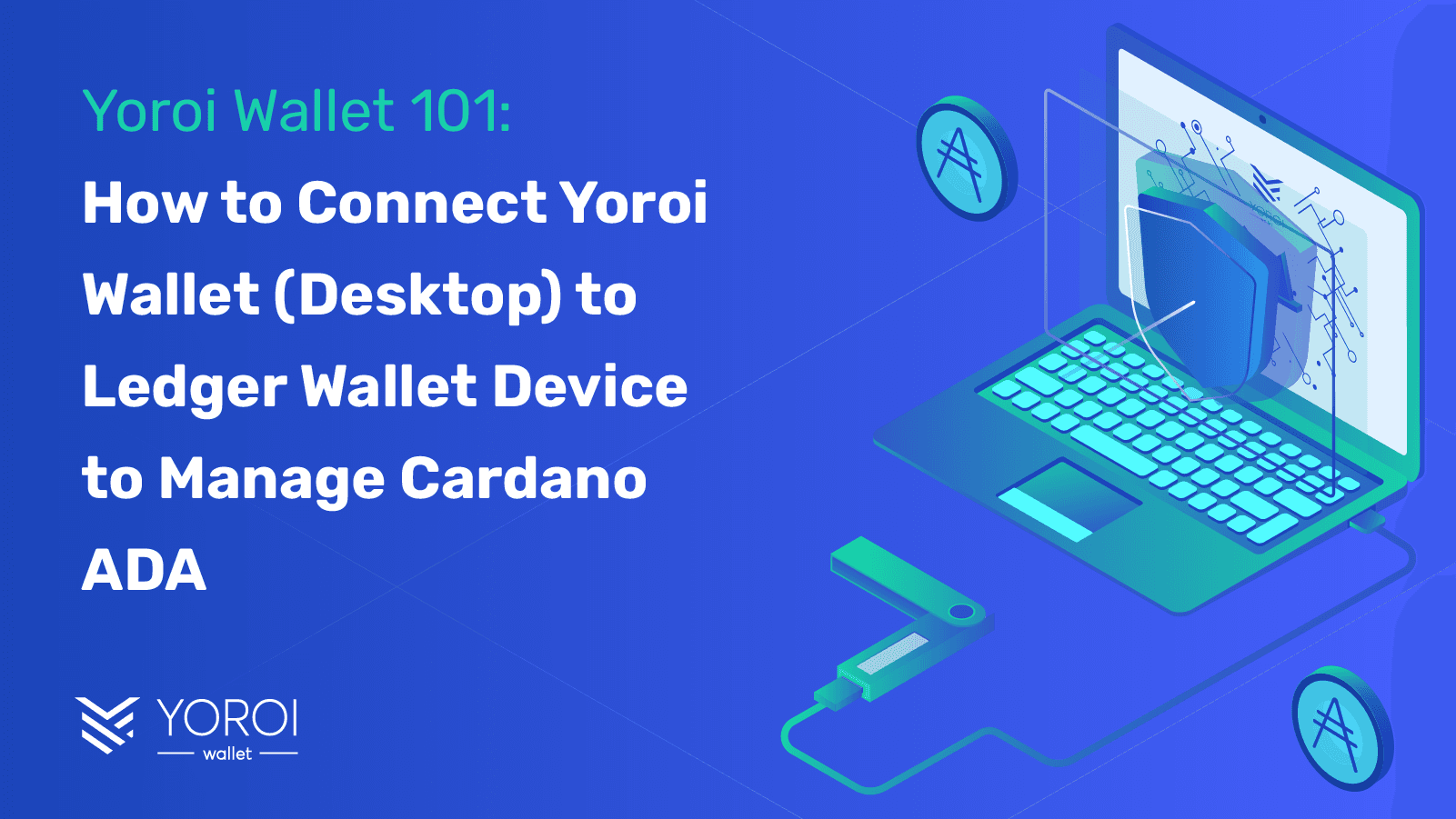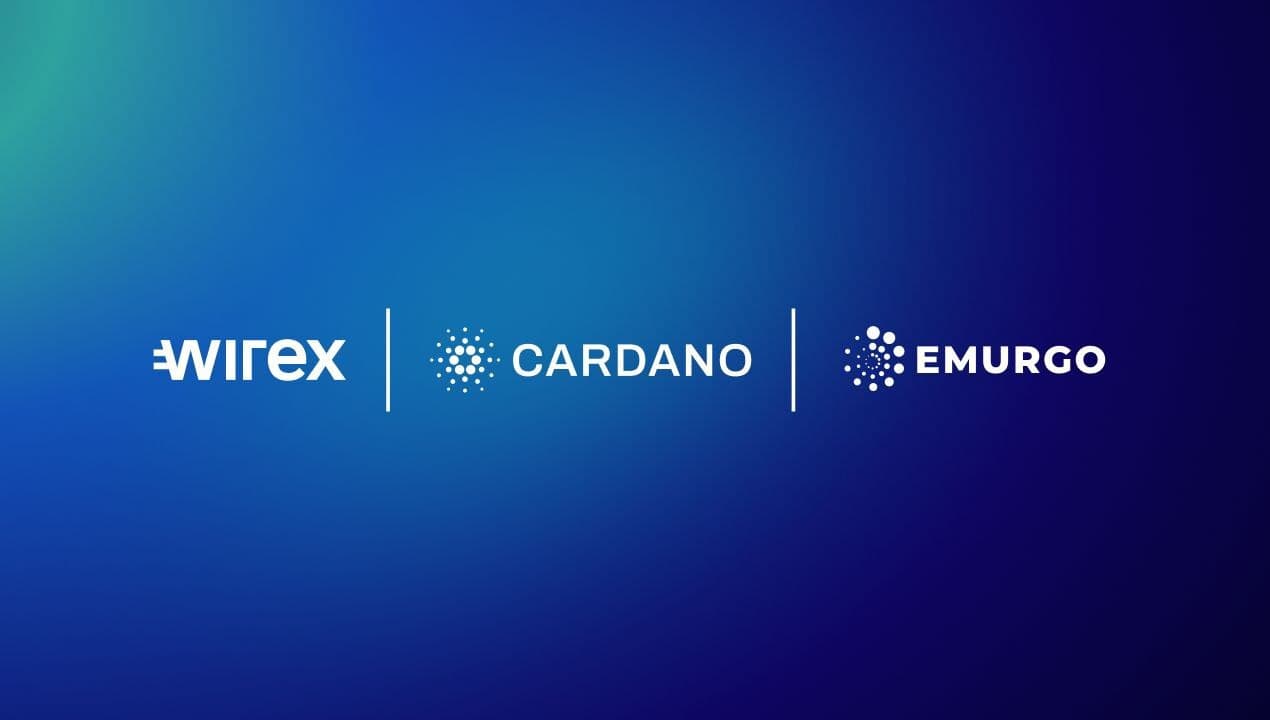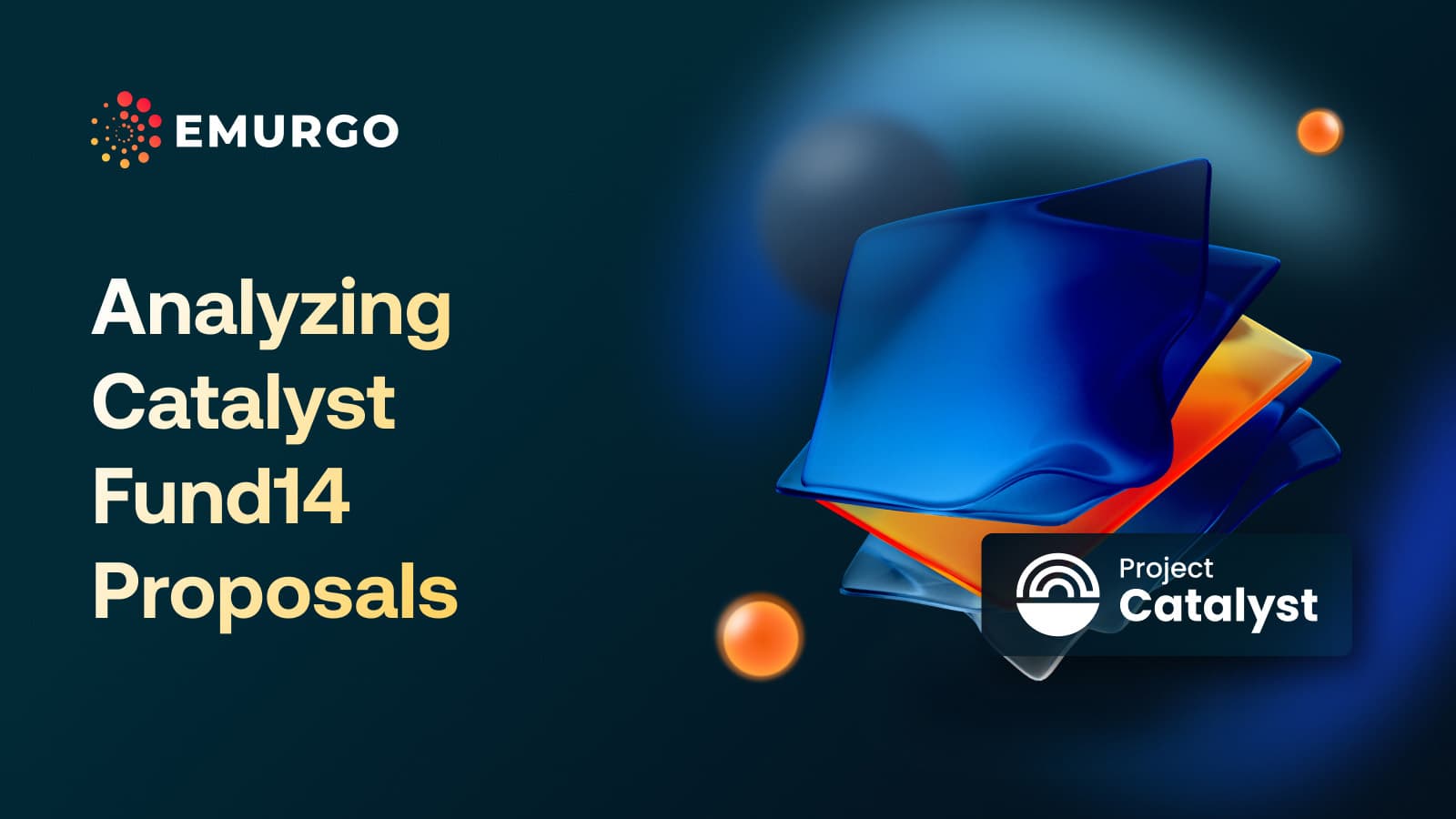What is Yoroi Wallet? What is a Ledger Hardware Wallet?
Yoroi Wallet is an open-source crypto wallet for Cardano ADA crypto users developed by EMURGO, a founding entity of the Cardano blockchain. Yoroi is available for download for desktop and mobile devices.
Yoroi is the first lightweight wallet for the Cardano blockchain community and is designed to be your gateway to Cardano’s Web3 ecosystem, including Cardano NFTs and Cardano DeFi.
Ledger is a company that offers hardware wallets (“cold wallets”) to crypto users of many different cryptocurrencies including Cardano ADA, to give you the ability to store your private keys offline securely and easily. This gives you complete control over your private keys and cryptocurrencies, and peace of mind that it is being stored securely. Some of Ledger’s most popular wallets include Ledger Nano S, Ledger Nano S Plus, and Ledger Nano X.
This guide explains how you can connect your Yoroi Wallet (desktop) to your Ledger Wallet device to manage your Cardano ADA coins.
Then, you can use Yoroi Wallet (desktop) features on your PC to visually store, send, receive, and stake your Cardano ADA as usual.
**Important – Once connected, your private key is secured by your Ledger Wallet which means your ADA cryptocurrency can only be restored using your Ledger Wallet’s 24-word recovery phrase in case you lose access. Please remember to store your Ledger recovery phrase offline in a location known only to you.
How to Connect Yoroi Wallet to Ledger Wallet to Manage Your Cardano ADA Crypto
(Note: This instruction is only for Yoroi Desktop, but Yoroi Mobile also supports Ledger hardware wallets such as Ledger X via Bluetooth and Ledger S via USB cable.)
- Make sure that your Ledger Wallet device has the most recent firmware version.
- Make sure you have downloaded and installed the most recent version of the Cardano (ADA) app on your Ledger Wallet device.
- Make sure to close your Ledger Live desktop window along with any other website/app that may be trying to actively connect to your Ledger device.
- Download and install your preferred desktop version of Yoroi Wallet from the official Yoroi site here. The desktop version is a web browser extension. If you have already downloaded it, you can skip this step.
5. Open your browser and click to open the Yoroi Wallet desktop extension. Follow the instructions to set up your Yoroi Wallet until you reach the screen to click Connect to hardware wallet. Click it.
*If you already have downloaded Yoroi Wallet as a desktop extension, click on the downward pointing arrow in the upper-right corner of the Yoroi extension next to your ADA wallet balance and click Add New Wallet.

6. Click Cardano. Then, click Ledger Hardware Wallet. Then, click Standard Wallet.
7. Follow the instructions to connect your Ledger Wallet device and open the Cardano (ADA) app on your Ledger Wallet. Click Connect.

8. This will prompt a new tab to open. Choose your Ledger Wallet device type. If you are using a Ledger Nano S Plus, select the Ledger Nano S option.

9. Follow the instructions on the screen to connect, and press both buttons on your Ledger Wallet device to confirm the export of the public keys. Repeat this process as prompted.
10. You may rename your wallet if so desired. Click Save once finished. Congratulations, your Yoroi Wallet is now connected to your Ledger Wallet.
11. You can continue using your Yoroi Wallet to visually store, send, receive, and stake your Cardano ADA while the private key will be stored in your Ledger Wallet.
Follow Yoroi Wallet to Receive the Latest Updates
Follow Yoroi Wallet on Twitter to receive the latest news and updates.
Please remember to only download Yoroi Wallet and Ledger Wallet software using official links provided on Yoroi Wallet’s official website here and Ledger’s official website here.
About Yoroi Wallet
- Yoroi Twitter: @YoroiWallet
- Official Website: yoroi-wallet.com
About EMURGO
- Official Homepage: emurgo.io
- Twitter (Global): @EMURGO_io
- YouTube: EMURGO channel
- Discord: EMURGO Community
- Facebook: @EMURGO.io
- Instagram: @EMURGO_io
- LinkedIn: @EMURGO_io